Spreadsheet AI for Excel
AI Chat Copilot and Spreadsheet AI Functions in Excel that assist with countless spreadsheet tasks.
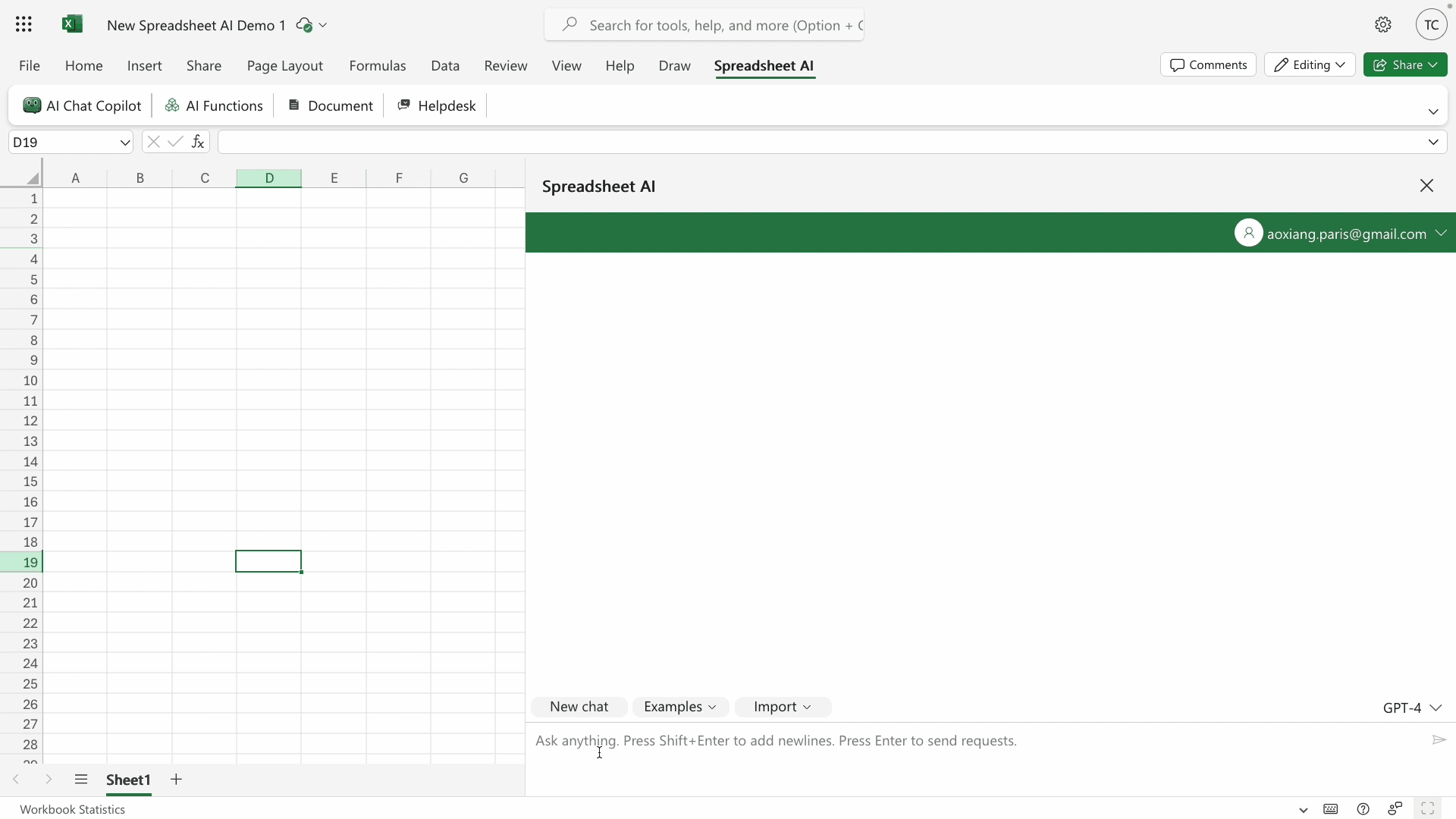
Introduction
"Spreadsheet AI" aims to be an AI-assisted software solution suite for a wide range of spreadsheet tasks. Currently, it mainly offers:
- AI Chat Copilot to whom you can ask any spreadsheet-related questions and receive answers.
- 17 Spreadsheet AI Functions that can be directly used in Excel formulas. They construct prompts from spreadsheet cells and ranges, send them to AI models, and seamlessly retrieve results.
- A converter that transforms certain AI formulas into built-in formulas.
AI Chat Copilot
You can ask AI Chat Copilot anything related to Excel and your workbook, engage in conversations in your favorite language, and accomplish tasks in a step-by-step manner similar to working with ChatGPT. We’ve also designed the following special features to optimize the copilot's support for common spreadsheet tasks.
- Seamless workbook integration. AI Chat Copilot is inherently aware of your workbook content, enabling you to initiate data or formula analysis with a simple command. Ask questions like "Why is there an error in B5?", "Complete the table A1:D100 with accurate data and formulas", or "How many different items are in the Products table?" and receive immediate, helpful responses.
- Many examples of common tasks. To help users explore the tool's power and apply it to their spreadsheet work, we categorized the common tasks the tool can perform. These include data-related tasks such as enrichment, transformation, and aggregation, as well as formula-related tasks like generation, explanation, debugging, and optimization. For each task, we provide sample data and example prompts for you to try.
- Task UIs. We’ve created task UIs for those who prefer a more traditional and structured software experience. These UIs allow you to initiate tasks directly rather than writing prompts, much like using any other software tool. Additionally, you can interact with the copilot to refine the results, making the software experience organized, interactive, and engaging.
7 tutorial videos
Watch the 7 tutorial videos on YouTube.
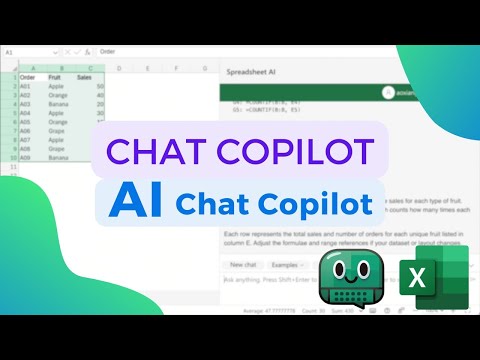
Spreadsheet AI Functions
See details on this page.
AI formula to built-in formula converter
When handling large datasets, Spreadsheet AI Functions (whether provided by us or by other tools) can be slow and consume a large number of AI tokens. Additionally, their results may vary from one evaluation to another. To address this, we’ve introduced a new feature that converts AI formulas into Excel's built-in formulas with just one click, as long as the AI formula doesn’t require external knowledge beyond your workbook. The converted formula produces the same result as the original AI formula but no longer relies on AI. This makes it efficient, cost-free, and stable. Currently, this feature is available only in the Pro Plan of Spreadsheet AI.
IQ points and pricing
Both interacting with AI Chat Copilot and evaluating Spreadsheet AI Functions require the use of virtual IQ points. Users are granted free IQ points to get started, and they can purchase additional IQ points as needed in different ways.
Consumption of IQ points
The number of IQ points consumed by a request is determined by the following two key factors. As a general guideline, 1000 IQ points enable a user to engage in approximately 640,000 characters of conversation in GPT-4o, or about 229,000 characters of conversation in GPT-3.5 Turbo.
- The total length of tokens of the prior dialogs, the current question, and the returned answer. The length of tokens is highly correlated with the length of the texts. Thus, the longer these texts are, the more IQ points the request will consume.
- The model consulted (either GPT-4o or GPT-3.5 Turbo). For requests of the same length, GPT-4o consumes less IQ points than GPT-3.5 Turbo.
Examples:
- a knowledge question can cost 1 IQ point
- a data enrichment can cost 3 IQ points
- a data transformation can cost 5 IQ points
- a data analysis can cost 6 IQ points
Free and paid IQ points
Free IQ points
- Welcome bonus IQ: every user will be automatically granted free welcome bonus IQ points to get started.
- Every month, users will be granted free IQ points to continue using the tool.
Purchase IQ points
- Pro Plan of Spreadsheet AI: users can subscribe to the Pro Plan of Spreadsheet AI to get a large amount of IQ points at a discounted price, along with other benefits.
- $6.99 USD/month.
- 1000 IQ points/month for ongoing use, equivalent to ~640,000 characters/month in GPT-4o or ~229,000 characters/month in GPT-3.5 Turbo.
- Full access to all features of Spreadsheet AI: AI Chat Copilot, Spreadsheet AI Functions, AI formula to built-in formula converter, etc.
- Priority email & chat support, including weekends; response within 3 minutes during working hours.
- Early access to new features and updates.
- Cancel anytime.
- $10 discount coupon for our course "Spreadsheet Language and Programming": English version and Chinese version.
- 30-minute free consultancy with our world-class spreadsheet experts on spreadsheet software and your projects.
IQ add-on packs: users can buy packs of IQ such as 800 IQ at 7.99 USD for continued use.
Efficient use of IQ points
Here are some tips for using IQ points efficiently:
- Use GPT-4o over GPT-3.5 Turbo.
- Open a
New chatfor each separate issue. When calculating the consumption of IQ points for a request, all prior dialogs in the same chat are taken into account. Therefore, subsequent requests in an ongoing chat are likely to consume more IQ points. - Find solutions using small sets of data before applying them to larger sets. Sending a request with a large amount of data can be costly and is not always necessary. You can first send a request using a small subset of your data, collaborate with AI Chat Copilot to find a solution, and then apply that solution to the full data set.
Installation
The add-in is compatible with a wide range of Excel versions, including Microsoft 365 business, personal, and family plans, as well as Office 2021, most licenses for Office 2019 and 2016. You have three options to install the add-in:
- Go to https://appsource.microsoft.com/en-us/product/office/WA200006009, and click on "Get it now".
- In the Microsoft add-ins store in Excel, search "Spreadsheet AI", and click on "Add".
- Follow the link https://go.microsoft.com/fwlink/?linkid=2261819&templateid=WA200006009&templatetitle=Spreadsheet%20AI to open Excel Online, which will automatically add Spreadsheet AI to your account.
Uninstallation
- Click the "Insert" tab (or "Home" tab for certain versions of Excel), and then click "My Add-ins".
- Under "My Add-ins", click the 3 dots menu next to the add-in you want to remove.
- Click "Remove".
- Read the notice that appears and click "Remove".