Formula Editor

Formula Editor
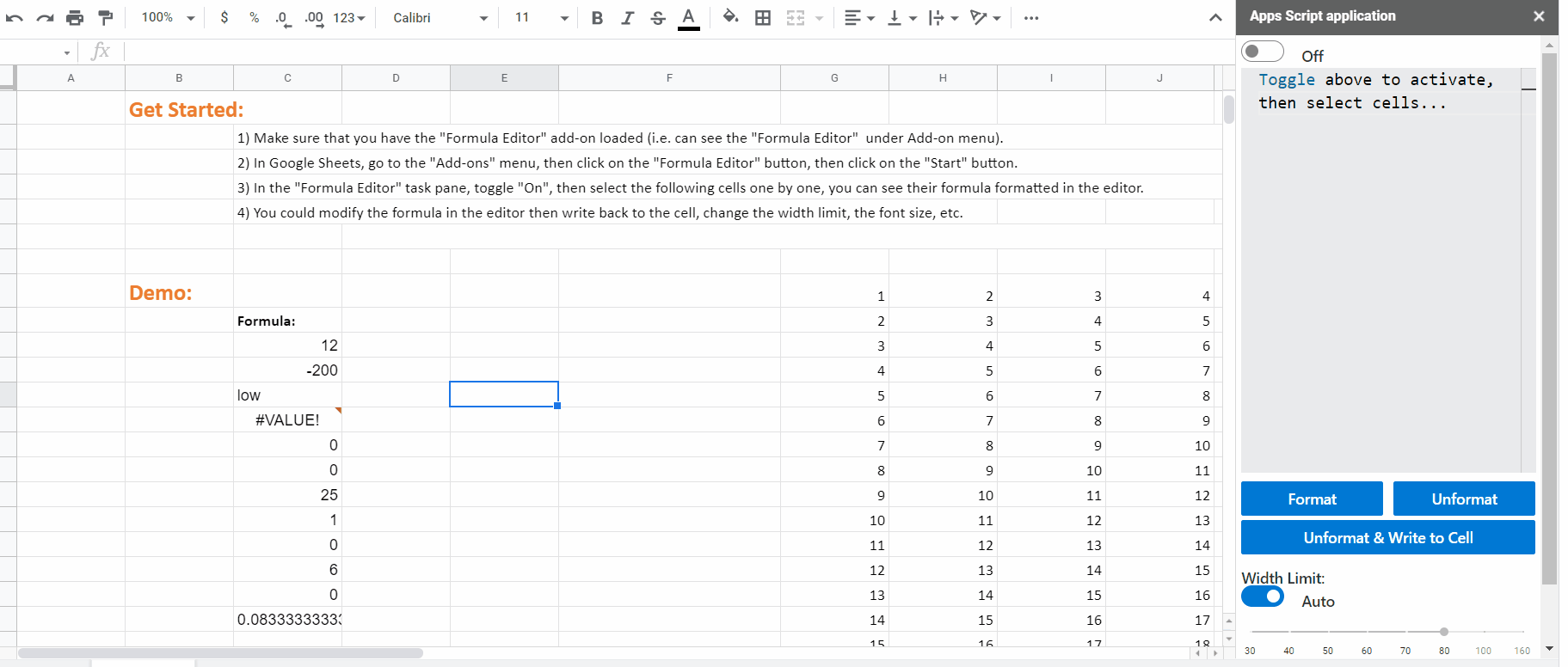
Introduction
A modern code editor for Google Sheets functions and formulas.
Do you want to quickly understand and edit long and complex formulas? Do you want to write correct, succinct, efficient and powerful formulas? Do you want to build error-free and fast spreadsheets?
Functions and formulas are elementary components of spreadsheets and spreadsheet language; they are at the core of Google Sheets editing and programming. However, the current formula editing is constrained by the narrow formula bar or single cell boxes. Formula Editor provides features that existing tools don't have, and helps you to better understand, optimize, and write functions and formulas. Therefore, it assists you to build safe, neat and powerful spreadsheets.
At the moment, Formula Editor has two major functionalities, more features are coming soon:
Formula Optimization:
This feature is under development and it will be released in the future versions.
- Formula Editor automatically identifies in your formula the part that can be improved in terms of correctness, readability or efficiency.
- It suggests better ways to rewrite your formula, and explains to you why they are better, by texts and by videos!
Formula Formatting:
- Formula Editor automatically formats a long and complex formula in several lines with appropriate with whitespace indentation and proper nesting.
- Therefore, you could understand better the logic of the formula.
Screenshots
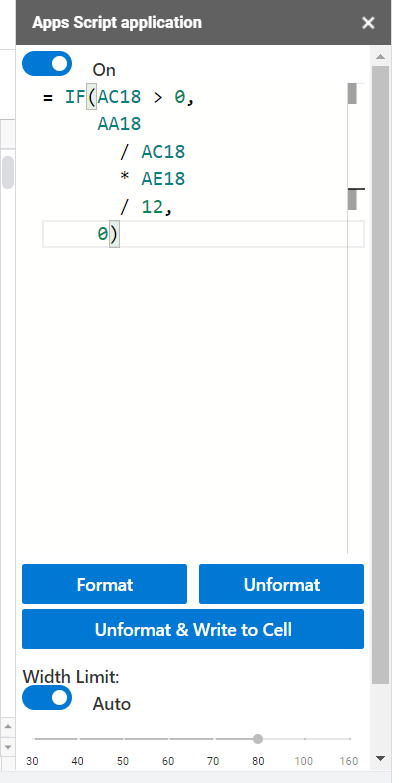
Instructions
- Open your Spreadsheet or our sample file.
- Load the Formula Editor add-on, click on the
Add-onsmenu ,then click on theFormula Editorbutton, then click on theStartbutton. - Turn the toggle
On. - Select a cell that contains a long and complex formula (e.g., containing IF or VLOOKUP function), then you will see how it is formatted in the editor.
- Navigate through cells in the spreadsheet, the editor always tries to format the formula of the selected cell.
- You could edit the formula in the editor, that will not impact the cell content immediately.
- Anytime,
Format(resp.,Unformat) button tries to format (resp., unformat) whatever in the editor. - Manually adjusting
Width Limitgives you different formats of a formula. - Finally, the
Unformat & Write to cellbutton tries to unformat the formula in the editor and write it back to the selected cell. - Turn the toggle
Offwhen you want to disassociate the editor to your selection on the workbook.
What's special?
For the time being, Formula Editor is the only one editor of Google Sheets functions and formulas in the Google Workplace Marketplace. Formula Editor is built by fancy technologies to enable its creative functionalities:
It is our analyzer of spreadsheet files and formulas that powers Formula Editor behind the screen. We wrap the analyzer and make it a language server of Formula language that conforms to Microsoft Language Server Protocol. The advantage of this is to ensure the implementation of our language server standardized and independent of the editor.
Then, we chose Monaco Editor to build the interface of Formula Editor. Monaco Editor is the code editor that powers the largely-used VS Code. It is very web-friendly, and has many advanced features that we leverage and will leverage for formula editing, such that coloring, IntelliSence, auto-complete, etc.
Privacy Policy
By using Formula Editor or any of our products including this website, you accept our: Privacy policy and Terms.